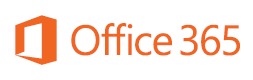Many Cloud-based services fall into one of these categories:
- Productivity suites – Applications that help you be more productive
- Storage – Storing, retrieving, and synchronizing files in the Cloud
- Backup and Recovery – Backing-up data and being able to recover it
- Prevention – Prevent malware, typically spam and related components
Each category is represented below in its own section.
1. Productivity suites
Productivity suites
Probably the segment with the heaviest hitters, Microsoft and Google are battling for supremacy; Microsoft was late to the Cloud, but is ramping up nicely with its Cloud-services sales exceeding $1B/year. However, Google still owns this segment with an estimated 33% to 50% of Cloud-based, productivity-suite users, mostly on the strength of its free Google Apps and Google Apps for Education, but also with paid subscriptions to Google Apps for Business and Google Apps for Government.
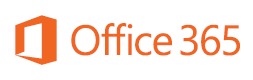
Microsoft built Office 365 on its popular, desktop-based, Microsoft Office suite which includes Outlook, Word, Excel, PowerPoint, and other applications. (The current versions are Office 2003, Office 2007, Office 2010, and Office 2013.) Microsoft Office users will find Office 365 familiar since most versions include the Microsoft Office suite, which can be downloaded to your PC and to other compatible devices.
Office 365 consists of these primary components:
- Exchange Online – Email, calendar, contacts, and tasks
- SharePoint Online – Document collaboration and management
- Lync Online – Online meetings with instant messaging and desktop sharing
- Office Web Apps – Cloud versions of Word, Excel, PowerPoint, and OneNote
Most versions of Office 365 also include:
- Office suite – Outlook, Word, Excel, PowerPoint, etc.
- SkyDrive – Cloud storage of documents
Full-feature versions range from $96/user per year to $240/user per year. Microsoft now offers its E1 plan free to qualifying non-profit organizations.

Google Apps are, and always were, Cloud-based; they did not start as applications installed onto your computer. As such, they are easy to use and maintain and they work on a wide variety of devices, from PCs to tablets to smartphones. On the downside, due to this setup, they have some functionality and usage limitations when compared to Microsoft Office applications.
Google Apps for Business has a “one size fits all” approach; you get all the features at $50/user per year. Google Apps for Business includes:
- Gmail – Email with Google-powered search
- Calendar – Schedule meetings, share calendars, get reminders
- Drive – Store files in the Cloud and send files to colleagues
- Docs – Create, share, and work-on documents
- Sheets – Manage spreadsheet data
- Slides – Create presentations
Comparing Productivity Suites
Both Office 365 and Google Apps for Business provide desired applications that are somewhat easy to use; while Microsoft relies on its huge base of Office users to consider switching to Office 365, Google lures its users in with its free versions of Google Apps and Google Apps for Education and then provides a simple upgrade to the paid version of Google Apps for Business (or Google Apps for Government).
Basic reasons to choose Microsoft Office 365:
- Users are familiar and comfortable with Microsoft Office interface
- Multiple plan options exist to fit your needs and budget
- Greater functionality within applications
Basic reasons to choose Google Apps for Business:
- Relatively inexpensive with only one plan to select
- Low maintenance with no updating necessary
- Works over a wide range of devices
Get more Microsoft Office 365 versus Google Apps from our August newsletter at https://www.bryley.com/2013/09/04/near-term-future-computer-technology-microsoft-versus-google/.
2. Storage
Storage often comes in a free version with separate professional/business (paid) versions that includes advanced features. The basic premise is that your data is stored in the Cloud – hopefully in a secure manner with sufficient redundancy – is available from any location on any device, and is synchronized between devices.
Most free versions offer these minimum features:
- At least 2Gb of storage with synchronization across multiple computers
- Easy access from mobile devices and PCs via downloadable client software
- Direct access to files through a web browser
- File sharing with other users
However, you typically must upgrade to a paid version to receive these capabilities:
- Access control – Define and control who can access what, where, and when
- Additional storage – Purchase extra storage once your limit is exceeded
- Auditing – Identify and record what files are stored where and by whom
- Integration – Integrate with other platforms (i.e.: Active Directory)
- Security – Enable advanced encryption and security techniques
Popular services (alphabetically) include:
- Box – 10 Gb free storage with NetSkope’s second-highest rating
- Dropbox – 2 Gb free storage with over 200 million subscribers
- Google Drive – 15 Gb free storage shared with Gmail and Google+ Photo
- SkyDrive – 7 Gb free storage and integrated within Microsoft Office apps
Box
Box (www.Box.com) is a Q3-2013 leader in Forrester’s “File Sync & Share Platforms”. It offers a free version, but is built for professional use with available integration to Active Directory and LDAP, security with rotating encryption keys, access control, and auditing.
According to Netskope’s review of Cloud-based applications, Box was the second highest-scoring Cloud application, coming in the number two spot on the NetSkope Q3-2013 Cloud Report. (Please visit Netskope’s http://www.netskope.com/reports-infographics/netskope-cloud-report-q3-2013 for the complete report.)
My take: Box is the most-comprehensive offering, but a bit more complex due to its advanced features. It is a serious choice for those that value advanced features (access control, auditing, integration, etc.) and are willing to pay to get them.
Dropbox
With over 200 million users, Dropbox (www.Dropbox.com) claims market leadership. It is built upon Amazon’s S3 storage and is easy to use. The free version offers 2 Gb, but there is a professional (Dropbox Pro) version with greater functionality (and storage) and a business version (Dropbox for Business) that offers team collaboration. All three versions offer synchronization and file-sharing; the help screens are brief, useful, and entertaining.
My take: Dropbox is the easiest and most-fun to use, but it has the least amount of free storage and its paid plans are a bit more expensive than others.
Google Drive
Google offers Google Drive (www.GoogleDrive.com) as a stand-alone service or bundled within Google Apps. The free version offers 15 Gb with synchronization among devices and sharing among peers. It is a no-frills alternative with little glitz, just reliable storage at reasonable cost. It is the base of Google Apps.
My take: Google Drive has fewer doodads and the least amount of whimsy, but it is reliable and offers the greatest amount of free storage.
SkyDrive
Microsoft offers its free version of SkyDrive (www.SkyDrive.com) with seven Gb plus an additional three Gb for students. SkyDrive is an option in newer versions of Microsoft Office and integrates to Facebook, Twitter, LinkedIn, and Bing. You can also “fetch” files from your base computer via web-browser on a remote computer.
My take: SkyDrive offers the most for the least, although there is some buzz about slow synchronization between devices. Its “fetch” feature is unique among these alternatives and its integration within Microsoft Office is a killer feature.
3. Backup and Recovery
Backup and Recovery automatically copies files and folders to an offsite location at periodic intervals. It is similar to Storage, but is unique in that these files are held separately, unchanged, for the purpose of restoration (recovery) if the original files become unavailable. Backups are typically encrypted and are somewhat resistant to malicious attacks; however, if the original files were infected before the backup process begins, the backup files will also be infected.
Recovery is the reason for backups. The most common recovery scenarios:
- A user changes a document and then wishes to retrieve the previous version.
- Changes are saved to a template document, rather than creating a new file.
- An upgrade to an application fails and corrupts its data files.
- Access is needed to a deleted file.
Popular, Cloud-based, Backup and Recovery services include (alphabetically):
- Carbonite – Extremely popular; starts at $59.99/year per device
- Mozy – Also well-known with prices starting at $5.99/month for up to 50Gb
- SOS Online Backup – Starts at $9.99/month for 100Gb; unlimited devices
- SugarSync – More synchronization than backup starting at $7.49/month
Carbonite
Carbonite is automated, encrypted, and easy to use. It is available for home users, but includes business-oriented plans. Home-user plans are per-device; each device is priced at $59.99/year with unlimited backup. Business plans start at $299.99/year with an unlimited number of devices.
Visit www.Carbonite.com.
Mozy
Mozy is a subsidiary of EMC, a Fortune 500 company in Hopkinton, MA. Like Carbonite, they offer both home and business packages.
There is a free version, but most MozyHome plans start at $5.99/month per device with up to 50Gb. The business option, MozyPro, starts at $19.99/month for unlimited devices up to 50Gb; $26.98/month with servers.
Visit www.Mozy.com.
SOS Online Backup
Plans from SOS Online Backup do not restrict the number of devices, but their base plan is restricted to a single user starting at $9.99/month. Plans that include unlimited devices and unlimited users start at $99.99/month and include monitoring, password encryption, and phone support.
Visit www.SOSOnlineBackup.com.
SugarSync
SugarSync is more of a folder-synchronization service than a backup service; it synchronizes a folder across multiple devices. SugarSync is user-based with plans starting at $7.49/month per user; multi-user plans start at $55/month.
My take: Of these four options, we hear more about Carbonite and Mozy than SOS Online Backup or SugarSync. Although SugarSync is popular, it is not as good a backup and restore solution as the other three.
Mozy has the deepest pockets with a large corporate partner, but Carbonite has, at this time, greater momentum. The monitoring and telephone support included with SOS Online Backup makes it attractive.
Visit http://pcsupport.about.com/od/maintenance/tp/online_backup_services.htm for an extensive review of 40 backup services by Tim Fisher at About.com. Another comparison at http://www.toptenreviews.com/services/internet/best-online-backup-services/ ranks 10 services from one through 10.
Bryley Systems offers our Backup/Disaster Recovery (BU/DR) service for servers; it is a monitored, secure, service hosted within our data-center in Hudson, MA with onsite appliance included. Please visit www.Bryley.com for details.
4. Prevention
Prevention is a necessary evil; it can slow end-point performance (since these tools are using computing resources to constantly scan for problems), but it is critical in keeping end-users safe from external threats like spam, malware, and viruses. Cloud-oriented Prevention includes:
- Email protection – Control spam plus encrypt and archive emails
- End-point security – Secure end-user computers against attacks
- Web filtering – Prevent unauthorized access to undesired websites
Email protection is wholly Cloud-based, but end-point security tools usually deploy an application onto the end-user computer while web filtering requires at least an adjustment to (ie: setup a proxy server), or an application installed on, the end-user computer. We’ll cover only Cloud-based, email protection in this article.
Key issues for email-protection options include:
- Administration – Easy setup and enforcement
- Effectiveness – Works reliably and consistently
- End-user interface – Intuitive, secure, and easy-to-use
- Granularity – Allows multi-level policies and permissions
Popular, email-protection options (alphabetically) include:
- Google™ Message Secure (formerly Postini; now bundled within Google Apps)
- McAfee® (now Intel Security™) SaaS Email Prevention and Continuity
- Microsoft® Exchange Online Protection
- ProofPoint™ Essentials Business
- Symantec™ Email Security.cloud (formerly MessageLabs)
Google Message Secure (GMS)
GMS was one of the best products at an excellent price of $12/user per year. In 2013, Google discontinued GMS as a stand-alone service and bundled it within Google Apps. Former GMS clients will retain the $12 pricing for a period of time, but will eventually pay the Google Apps for Business price of $50/user per year.
Visit http://www.google.com/postini/ for details on this transition.
McAfee SaaS Email Prevention and Continuity (MEPC)
Intel is currently rebranding McAfee within Intel Security; no timeframe on the conversion, but the McAfee logo (a red “M” on a shield) will remain associated with these services.
MEPC prevents spam, but also includes Continuity, which allows end-users to retrieve and send email even if their email service is unavailable; once the email service becomes available, all emails received and sent via MEPC are then resynchronized with the email service. The price is $27/user per year.
McAfee also offers email encryption and email archiving. (Please visit our site at http://www.Bryley.com/services/email-management/ for details on MEPC and related offerings.)
Microsoft Exchange Online Protection (EOP)
Microsoft provides email protection and archiving within its Office 365 suite, but also offers it as a stand–alone service under EOP, although it is directed solely at Exchange-based email. In addition to spam and malware prevention, you can establish content and policy-based filtering to ensure outbound emails do not violate company standards. Price is $12/user per year.
Visit http://office.microsoft.com/en-us/exchange/microsoft-exchange-online-protection-email-filter-and-anti-spam-protection-email-security-email-spam-FX103763969.aspx for details on EOP. Or, visit our site for information on
Office 365 at http://www.Bryley.com/office365/.
Proofpoint Essentials Business
Proofpoint Essentials Business is a comprehensive offering that classifies security threats and then manages against their intrusion. Outbound filtering, content filtering, and 14-day spooling are included; archiving is also available. Proofpoint Essentials Business starts at $26.40/user per year.
Please visit http://essentials.proofpoint.com/ for more information.
Symantec™ Email Security.cloud
Symantec recently acquired MessageLabs spam filter and rebranded it within their Symantec.cloud services under Email Security.cloud. It protects against targeted attacks, malware, spam, and the like using proprietary Skeptic™ technologies. Content filtering is included; email encryption is available.
See http://www.symantec.com/email-security-cloud for details.
For more information, please email Info@Bryley.com or call us at 978.562.6077.