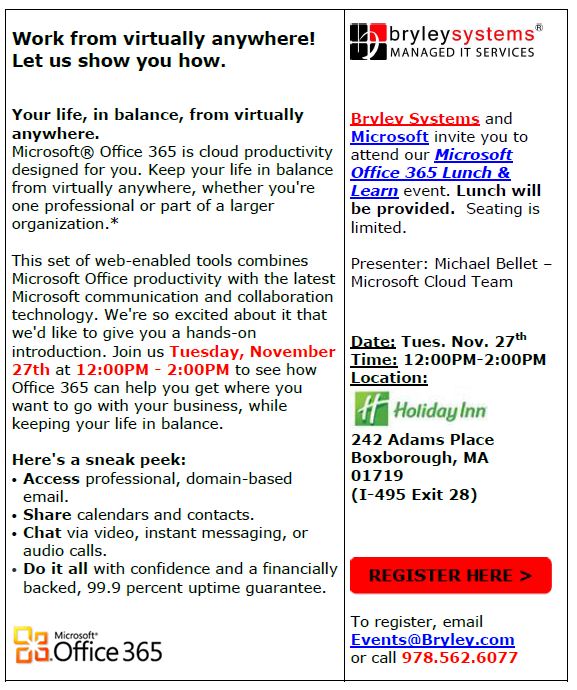Most organizations use software to manage at least these items:
- Accounting – Perform vital bookkeeping and accounting functions
- Contacts – Organize and manage clients, prospects, vendors, etc.
- Operations – Match assets to organization’s need on a daily basis
In organizations with funding limitations, deployment of a software-based system to manage specific functions often starts as a cost-based decision, which can lead to several miscues along the way since cost is only one of the factors that should guide the decision.
I’d categorize deployment options in this manner:
- Build your own using all-purpose, brand-name, productivity software
- Purchase stand-alone applications and manually integrate them
- Deploy an integrated, all-inclusive system
- Outsource this mess to someone else
I’ll address the first three options now and provide some feedback on deployment. Outsource is a large topic that will be covered separately.
Build your own
Organizations with a do-it-yourself perspective often turn to the build your own approach; you basically use the functionality of productivity software (like Microsoft Office) to create a custom-built solution. Generally, this works OK to start, but can be difficult to manage and maintain with growth.
Popular productivity-software options include:
- Microsoft’s Office suite (currently Microsoft Office 2013), which includes:
- Outlook to manage contacts, calendar, email, and tasks
- Excel to create proposals and track financial information
- Access to build and manage contact and production databases
- Microsoft Office 365, a Cloud-based alternative to the Microsoft Office suite
- Google Apps for Business, which is a direct competitor to Microsoft Office 365
When Bryley Systems first started in the mid-1980s, we used Lotus 123 (a then-popular spreadsheet application) as our primary tool for everything financial; it quickly became unwieldy, so we purchased an accounting-software package.
Stand-alone applications
Stand-alone applications target a specific function and provide work-flows and best-practices to address this function through use of the software application.
Stand-alone applications are often categorized by function (as described above):
- Accounting
- Contacts
- Operations
Below is a brief summary of these categories.
Accounting
The accounting system is very important; it automates the various accounting and bookkeeping functions (Accounts Receivable, Accounts Payable, Inventory Control, Payroll, etc.) and provides a shared foundation for other capabilities.
Intuit’s Quicken is easy to use as a checkbook replacement, but QuickBooks is a full-function accounting system that leads this market. Peachtree is another popular accounting package, but with only a fraction of the market share. Intaact is making headway in mid-sized businesses.
FindAccountingSoftware.com provides an easy-to-use, online guide at http://findaccountingsoftware.com/software-search/.
Contacts
Contact-management applications permit the input and retrieval of contact information with tracking and communications activities, including scheduling. (You can manage your contacts within your accounting system, but this becomes less practical as your account base grows.)
ACT was one of the original contact managers and claims to be the market leader. It is now owned by Sage Software (which also owns Peachtree and other accounting packages) and can be purchased or leased online.
Other popular options include:
- Salesforce
- OnContact
- Prophet
We started with ACT in the early years, but shifted to Prophet in the early 2000s since it integrated with some of our other systems.
For a recent ranking and review, please visit http://contact-management-software-review.toptenreviews.com/.
Operations (both manufacturing and service-delivery)
In a manufacturing environment, a production-management system enhances control over materials flow (from raw materials coming into the organization to finished goods flowing out), production resources (tooling, equipment, and employees), and scheduling. It is the glue that binds these items together, permitting the company to manage its flow of work.
We often see these packages at our manufacturing clients:
- Exact Macola
- Exact JobBOSS
- GlobalShop Solutions
- IQMS Enterprise IQ
Capterra lists many of these options at http://www.capterra.com/production-scheduling-software.
Service-delivery management is a bit more diverse; what works for one type of service operation might not be appropriate for another type. Typically, these are industry-specific solutions.
For example, we started with BridgeTrak, which is a service-ticketing application with scheduling and limited contact management. It served well for a number of years, but we found it difficult to integrate with our accounting package (Peachtree at the time) and with other applications.
Stand-alone applications can be deployed internally, but many companies exist to assist with this process. Multi-user versions should have a dedicated, Windows-based server or be Cloud-based.
The lines are blurring between stand-alone applications and integrated, all-inclusive systems, but the primary issues with stand-alone systems:
- They can become separate islands of information
- They do not readily integrate with one another
Integrated, all-inclusive system
ERP (Enterprise Resource Planning) and PSA (Professional Services Automation) systems integrate all company functions and departments; it provides one repository for all organization data, which is available to all employees. A related option, Customer Relationship Management (CRM), software is similar, but has less functionality and is often a component of an ERP or a PSA system.
High-end, all-inclusive systems from SAP, Oracle, Epicor, etc. cost hundreds of thousands or even millions to procure and deploy, but integrate every aspect of the organization. Most large organizations work with one of these vendors and use their software nearly exclusively for all functions.
For mid-sized and smaller companies, there are many accounting-based systems that can be expanded through modules and customization to provide ERP and PSA-class alternatives. Three of the more-popular options:
- Microsoft Dynamics/GP (formerly Great Plains)
- Sage 100 (formerly MAS 90)
- NetSuite
There are also many software-development firms that focus on a specific, vertical market and provide a complete, market-specific solution. In the mid-2000s, we chose this direction and purchased a PSA system from ConnectWise which is custom-tailored to our industry.
ConnectWise handles all facets of our business and integrates with our accounting system and with our sales-quoting tool. All employees are required to enter every scrap of data into ConnectWise; our adopted slogan is “If it is not in ConnectWise, it did not happen”.
We also use QuickBooks, but primarily because it integrates with ConnectWise in a downstream direction. We create our proposals through QuoteWerks, which integrates with both QuickBooks and with ConnectWise.
The initial investment is significant, but the time spent deploying an integrated, all-inclusive system solution within the organization and training employees can far surpass the cost of the software licensing. It is a demanding process, but it pays big dividends in uniting all functions and groups.
The primary benefits:
- All functions integrate together
- The system can usually integrate with other applications
- All employees use the same interface and share the exact-same information
Deployment
To deploy these packages on-premise (rather than in the Cloud), you would need:
- Infrastructure hardware – Physical server with reliability items (UPS, RAID, redundant power supplies, backup solution, etc.). We recommend HP servers, but also support Dell.
- Infrastructure software – Most business software are compatible with Microsoft Windows Server and Microsoft SQL Server. Microsoft Exchange Server may be needed for email integration.
- Infrastructure deployment – Setup the Infrastructure hardware and software (listed above), configure the end-user devices (PCs and mobile), etc.
- Business software – Usually sold in a series of modules with add-ons and licensed to match your user count.
- Business-software deployment – Usually sold as a project, which includes all of the setup stages needed to get the business software operational and assist in the transition. A fair amount of process customization is needed; report customization is also part of this stage. (Most folk select an internal “champion” or a “deployment team” to evangelize, build enthusiasm, watch-over the process, and keep things on-track.)
- Training – We recommend several, time-spaced sessions followed by occasional tune-ups to allow acclimation and to provide hand-holding for those that will have the most challenges.
Cloud-based deployments eliminate the Infrastructure stages (except setup of client devices) and price the business software in per-user increments; however, customization and training are still needed. The major incentives to Cloud-based deployments include:
- Reduce capital expenditures (Infrastructure equipment and software)
- Shift to operating expenses on a per-user basis
- Speed-up time to deploy
Cloud-based deployments requires great trust in the business partner providing these services, but they can free-up cash (by eliminating the need to purchase Infrastructure) and get you setup quicker.
Summary
Many cash-strapped organizations start with build-your-own and later morph to one or a combination of the other three options as they grow. However, deploying an integrated, all-inclusive system provides significant benefits and is now easier to budget and deploy with Cloud-based alternatives that spread costs over time.