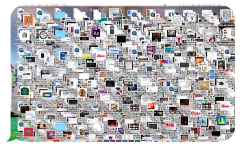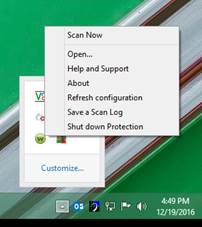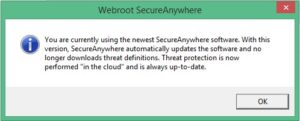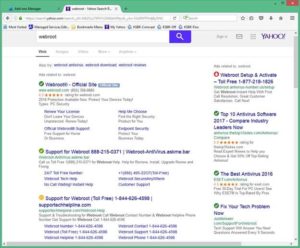We know that budgeting can be a daunting task. That is why the Bryley Systems’ motto is “Dependable IT at a Predictable Cost”. Our fixed-price IT support programs make IT budgeting a breeze.
We understand that in order to have an accurate, working budget, the finance and IT teams need to come together to get an idea of the full picture.
Why does IT budgeting matter?
Without a budget, IT leaders will have to justify every IT expenditure as it arises, creating unnecessary bottlenecks. Furthermore, “you may be forced to request and justify every IT expenditure as it arises, which makes for significant unnecessary overhead. Smaller organizations may find themselves willingly migrating into a periodic budgeting process, as IT expenditures that were once simply spent as incurred, or justified with a 30-second hallway conversation, blossom into significant IT spending that can be consolidated and made more transparent through a budgeting process.”1
IT budgeting affects more than just your department
When creating an IT budget, it’s important to think of how it will tie into other departments. The budget will directly impact employees and initiatives that your organization has. It’s easy to see the budget as a mere spreadsheet. But remember, there are real consequences for every number that is either increased or decreased.
Think of IT budgeting as financial planning
Consider IT spending as an investment for your organization’s future, much in the same way as you would with your personal financial planning. “Only after gaining an understanding of the organization’s short- and long-term goals can [business leaders] help ensure that the organization is aligning its IT strategy with its business strategy, resulting in the right IT investment decisions.”2 Consider, “What is the organization’s cash flow? How will IT spending impact the organization’s overall capital and operating budgets? Are any major projects on the horizon that might impact the IT infrastructure? Remember to consider both the financial and non-financial implications of IT-related initiatives.”2 Another aspect that should not be overlooked is the human component. Does the organization plan on making any changes that could impact an employee’s ability to fully utilize new software? And, how will new initiatives impact employees’ work lives?
Creating budgets also helps to establish and understand priorities. “Instead of looking at the budget solely as an administrative process, regard it as a validation and support tool for your IT strategy. If you don’t have a formal or informal IT strategy in place, the budgeting process is as good a place as any to start investigating areas for improvement that will be cornerstones of your first attempts at more strategic IT management.”1
Align IT with organizational strategy
IT budgeting should not be performed in a bubble; but rather performed with the entire organization in mind. Once the IT budget is prepared, compare it to the overall budget to ensure the goals are aligned. Key questions to ask are “Do the selected IT initiatives align with and support the organization’s strategic objectives? Should any initiatives that weren’t selected for the budget be reconsidered? Would any of the organization’s strategic initiatives make one of the selected IT initiatives obsolete?”2 It is best to think of your IT budget in three sections:
- Run – What it takes to keep the organization running. This should be the last place to trim as doing so could create unnecessary operational risk. Items included in this group are considered mission-critical: server replacements, key software upgrades, personnel costs.
- Grow – introduce new capabilities and improve existing ones. These are often more flexible and are easily added or trimmed depending on cash flow. Items in this section include implementing new software for optimization, purchasing a firewall for additional protection, and upgrading the website to attract more customers.
- Transform – This is more of a long-term project for research and development endeavors. Unless associated with key organizational initiatives, these are the first to be cut when budgets are trimmed. These initiatives are ones in which the organization believes it will benefit from in the future. Examples include new product offerings, , redundancy, , and the like.
Tips and best practices
When considering the impact the budget will have on the organization as a whole, it is imperative to put forth significant time and due diligence into its creation. It’s too simple to see the budgeting exercise as just another painful administrative duty that one must accomplish. But it is really much more than that. A budget “is the financial manifestation of the strategy and direction your department or organization will take over the coming year.”1
- Use last year’s budget. This will give you a rough idea of what you want the upcoming budget to look like. It will also provident insight into areas to pad as well as those that can be reduced.
- Spreadsheets are your friends. Excel spreadsheets will prove invaluable when it comes to updating and creating a budget. It is beneficial to have previous years’ budgets listed as it will indicate long-term trends and the ability to predict future expenses.
- Factor in slack. Once a budget is set, it is generally difficult to go back for more funds. Consider, carefully, the amounts requested to ensure they are sufficient to accomplish the objectives.
- Seek expert advice. You can’t be expected to know everything about the realm of IT and budgeting, so don’t be afraid to seek out the advice of experts. They will offer guidance and work with you to identify key initiatives and allocations for your future success.
Creating an IT budget can be a daunting task, but you are not alone. Bryley Systems’ experts will work with you to determine your priorities and build a budget accordingly. It’s easy with our fixed-price IT support programs.
We are your technology partner. Please contact us at 844.449.8770 or by email at ITExperts@Bryley.com.
We’re here for you with “Dependable IT at a Predictable Cost.”
1 https://www.techrepublic.com/article/it-budgeting-the-smart-persons-guide/
2 https://www.journalofaccountancy.com/issues/2012/mar/20114439.html
http://searchcio.techtarget.com/IT-budgeting-and-spending-strategies-guide-for-CIOs
http://www.investopedia.com/articles/pf/08/small-business-budget.asp