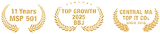I’m gonna have backup and archiving, with a small side of cloud.
It was only trying to help
It’s on me. I never really examined the defaults, but I was surprised one day to learn Windows 11 by-default puts the files you’re working on on your bit of Microsoft’s OneDrive servers. I tried to work without internet access and the file I expected to have on my laptop was just a ghostly bookmark to my file on some distant, unreachable server.
I think I was thinking that default OneDrive was like a duplicate copy of my work, not my work itself. But I want my files on my computer. Maybe it’s a (false?) sense of security, but local feels less abstract – there are internet service provider outages, power outages, communication errors, lags if you’re working on a large enough project, and the overall security of things on the internet.
OneDrive makes things convenient
Here’s what Microsoft is thinking it’s doing for you with the Windows 11 OneDrive defaults: making your files available to any machine that you can log in with. It’s for your convenience – if that’s what you want and need. Also, if you lose your laptop, you just get a new machine, and you’re working again pretty fast. That’s great.
For your organization, maybe that’s what you want
Do you know where your team’s client information or proprietary files physically reside? Are they sitting in individual cloud accounts by default? What happens to company data access if an employee leaves? My unease about the location of my single file gets multiplied into bigger business concerns when you have several employees and devices: data control (where is this file?), security (if I have antivirus installed on laptops, does it scan files in the Cloud?) and compliance (cloud servers US-based?).
So it’s important to consider policies and configurations for data storage. It can’t just be convenient-by-default and not secure and properly managed according to business concerns.
No matter where your files are kept, you need the files backed-up and archived
I had a vague feeling that keeping my files on OneDrive meant that they were backed up. But the reality is, it’s all just meant to be a single copy. If I change it on Laptop A and hope and try and access the old version on Laptop B, while there may be some latency (so that you might find a cached version of the older state if you’re quick), the most current version is all you get. It’s all you’re meant to get – for your convenience; that is, you get to just pick up your work from any device by logging in.
Say your organization uses Microsoft 365 – do the same rules apply? M365 does not change the fact that it is still the same Files On-Demand use of the Cloud – a single instance of each of your files kept in a remote location.
And one instance of a file – no matter where it is – is not enough. Machines die. Software fails. You want to get back to a previous version. Criminals can encrypt your files for ransom. (All these issues can happen to local machines and Cloud-based servers.)
So there are two main ways of thinking about having more data copies: backing-up and archiving.
3-2-1 back up
Backing-up is the regular copying of your active data — the source data is periodically evaluated for changes and the backup is updated to match. The purpose of the back-ups is that, should disaster strike, a duplicate of your current state will have your operation running again quickly.
3-2-1 is an easy way of remembering a good backing-up principle. 3-2-1 addresses many potential problems down the road (like if there’s a fire in the building where you keep your only copies). 3-2-1 means you have three copies at two locations and one of those is off-site. So that can mean:
- Your active, working data
- A copy of the data made by an on-site backup device like Datto
- And a copy off-site, which these days generally means a copy is sent to the Cloud
If M365 is where you have your data, meaning it’s in Microsoft’s cloud, you’ll want one of your backup copies on a different server (like AWS, for example).
Archiving
In contrast to backing-up – which usually has a time limit (‘retention for 30 days,’ for example, means the system allows you to restore your file to a saved state at any point-in-time within the last 30 days*) – archiving means your business’ records remain retrievable in their preserved, original state for whatever period of time you determine.
With archiving, there is no overwriting of previously saved data. An archive is easy to understand if you think of regulatory requirements. For example, a bank needs to keep its records for the number of years dictated by its government and charter. But even if your business is not subject to data retention regulations, an employee still may need to locate an old PDF.
Bryley can help with data management
There are a lot of variables in choosing an overarching data governance plan for your organization, and so a lot to consider. So consider getting help navigating the options of cloud computing, backing-up and archiving from Bryley. Bryley has been helping organizations with data management since 1987.
Microsoft’s default settings for OneDrive bring convenience, but they can also lead to issues when you’re not internet-connected, with security and data control. Bryley can help you find the right-for-you balance of convenience and security and compliance.
Bryley can also help in configuring data storage policies and configurations that meet your organizations’ needs so your files are both backed-up and archived. To speak to Bryley’s Roy Pacitto about a data-management approach for your small- to medium-sized business, please complete the form (below) or schedule a 15-minute, no-obligation call. Or you can email Roy at RPacitto@Bryley.com or reach him by phone at 978.562.6077 x217.
* Backups are not happening 24/7/365, but generally are set to run each day when people are not working, so the backing-up process doesn’t tax the system while people are trying to work. This means that the backed-up saved state is not the same as every time a person remembers to click “Save,” but in the once-daily backup scenario, that evening’s altered file.
Lawrence writes about networking and security. He’s written for Bryley since 2015.
©2025 Bryley Systems Inc, 200 Union St, Clinton, MA • 978•562•6077 • itexperts@bryley.com • Subscribe to Up Times newsletter